Here are some of the useful application and some tricks of windows 7. The materials below have been copied from other site ,so i have to thank them.Below is the quick summary of the different categories we cover in this article, so you can quickly skip between them if you’re interested in a particular type of app:
Task Managers and Productivity
Browsers & Searching
Music, Video and Entertainment
Graphics & Media
Blogging & Social Networking
Reading, News and Books
Office and Business
Communication
File Sharing and Connectivity
Desktop Gadgets
Security & Anti-Virus
Utilities
15 Bonus Windows Tips and Tricks
Task Managers and Productivity
Evernote
No matter what device I’m using, Evernote is the very first program I make sure I have installed. Evernote’s mission is to do nothing less than to help you remember…Everything. Remember everything, and everywhere. And they’re off to a good start!
Capture anything with the web clipper and expandable functionality via the “Trunk” add-ons. Access it anywhere: Web, iPhone, Android, Blackberry, Palm, Mac or PC. And features like the ability to search PDFs and recognize text in images make retrieving all that information easy.
Price: Free, $5 a month or $45/year for premium upgrade
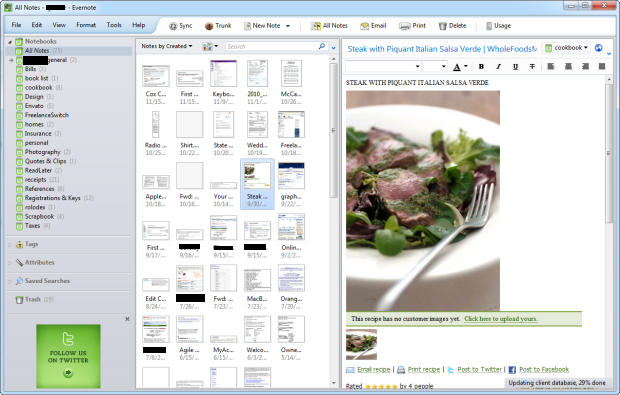
OneNote
OneNote is a powerful note taking application from Microsoft that can be purchased individually or as part of the Microsoft Office suite. Designed for those determined to stay organized, OneNote allows users to keep their notes organized in a series of progressively more focused groups: notebooks, tab groups, tabs, and pages.
Within pages, users can create sketches (if they have a tablet with a stylus), record and store audio files (if they have a microphone), and even attach files such as PDF’s and image files that are OCRed and made searchable by the software.
OneNote is great for anyone who attends a lot of meetings and is tired of having to transcribe their handwritten notes and then email them to their coworkers. Using OneNote, you can even setup shared notebooks that’ll allow other authorized OneNote users to collaborate on the same notebook.
Need to take your notes on the go? OneNote offers a mobile version for all Windows enabled phones, allowing you to take a view notes while away from your PC as well as upload them to Windows Live SkyDrive, making them available anywhere and on nearly any web browser.
Price: 79.99 (Individual)
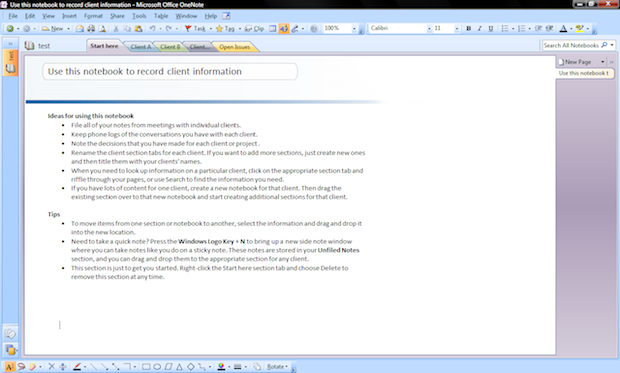
Remember The Milk
Remember the Milk first made a splash as a great web-based application, and they haven’t stopped there. Now you can keep track of your list on your smartphone, through their desktop application, Twitter, Gmail, and now it also incorporates with Microsoft Outlook.
Remember the Milk offers a basic free service, but you’ll need the $25/year upgrade to make use of the Outlook and phone access. With that many features for task tracking, you won’t have any excuses left!
Price: Free, $25 a year
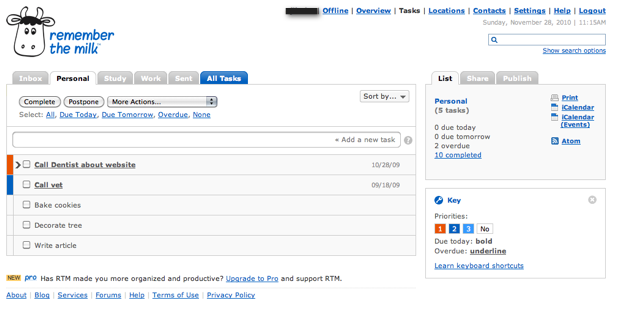
Wunderlist
A new contender to the competitive task tracking market, Wunderlist has made a splash with a polished look and intuitive, feature-rich interface. It’s free, and offers a light-weight option for list making. If you like to personalize your to-do list, be sure to check out their themes and skins.
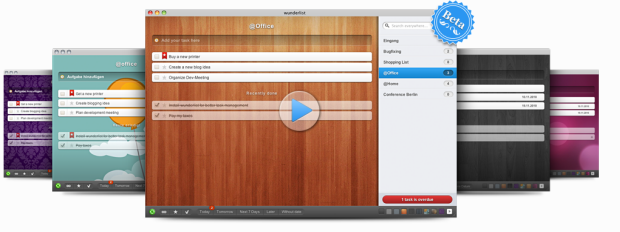
Browsers & Searching
Two browsers undoubtedly dominate the browser space; Internet Explorer, and Firefox. Although both of these are perfectly capable browsers, there are another few options that you might want to consider – each excelling in a different area:
Chrome
Chrome is Google’s answer to browsing the web: it’s fast, secure, forward thinking and expandable. Since it’s release, Chrome’s browser share and fanbase have been growing rapidly with it’s users lauding its speed, security and extension library.
In addition, it uses WebKit as a rendering engine which means it’s ahead of the curve with support for HTML5, CSS3, flash-less animation and more. Chrome is also very web developer friendly, shipping with a powerful library of JavaScript and DOM related debugging and analysis tools. Get it. It’s just awesome.
Price: Free
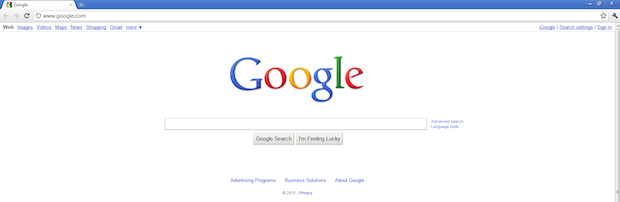
Safari
Most people here will be familiar with Safari. However, you may not be familiar with what makes Safari so great (at least for PC users). For starters, it allows for web designers and developers to test their sites and web applications against one of the most popular browsers used by Mac users.
Second, the forward thinking, standards-compliant rendering engine Webkit, allows users to enjoy some of the more recent innovations in web development such as CSS3 animations, CSS fonts, and more. Wanna see what the web really has to offer? Load up Safari.
Price: Free
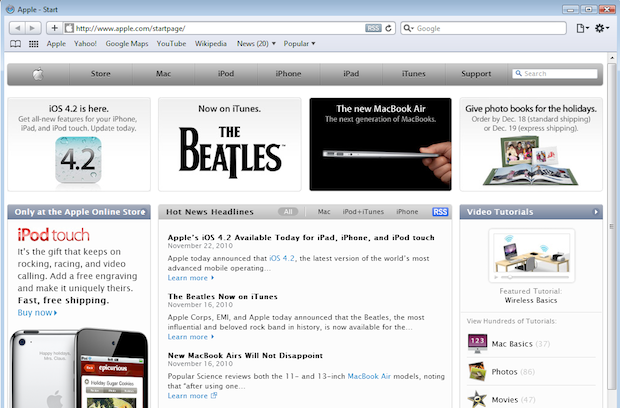
Prism
There are so many great web applications out there, it can seem like you spend half your computing life in a browser window. If you miss the desktop program feel, you should check out Prism.
Built by Mozilla, the makers of Firefox, Prism’s features allow you to integrate your favorite web applications happily into your Windows experience. You can add it to your start menu, associate with browser links, minimize to tray, set up pop-up alerts, and more.
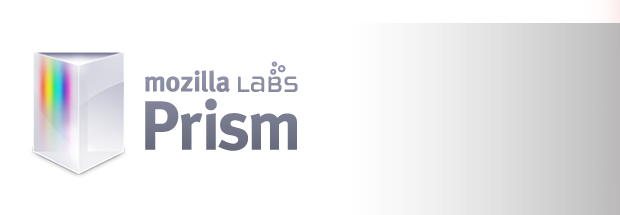
Music, Video and Entertainment
WinAmp
Although WinAmp has added a range of social media features and extensive music database, at its heart, it’s a solid music player. WinAmp also has applications and plug-ins for playing music from your toolbar or Android device.
A player for users who like to customize and tinker, Winamp works with a load of skins and extensions to fine tune your experience. WinAmp is free, however, if you want to burn faster and work with native video, you’ll need the pro version.
Price: Free, Pro for $19.95
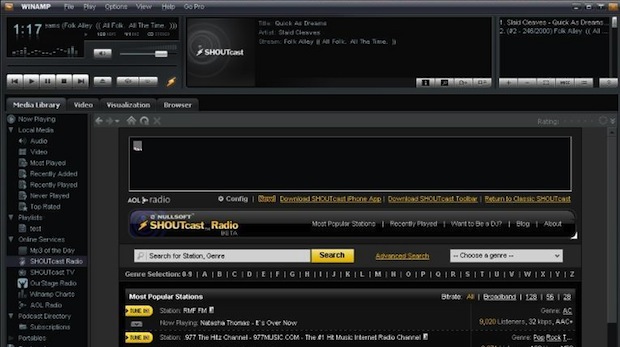
iTunes
iTunes is a necessary tool if you want to use any of the very popular Apple iPod, iPhone, or iPad products with minimal fuss. In its own right, it allows for fairly advanced manipulation of playlists, podcasts, videos and other media.
The iTunes Store has also become a leading source for music and media purchases. However, the Windows version of the program is notoriously bloated and heavy on resources. While Apple has made improvements in the latest updates, be aware that it can tax your system more than light weight alternatives.
Price: Free
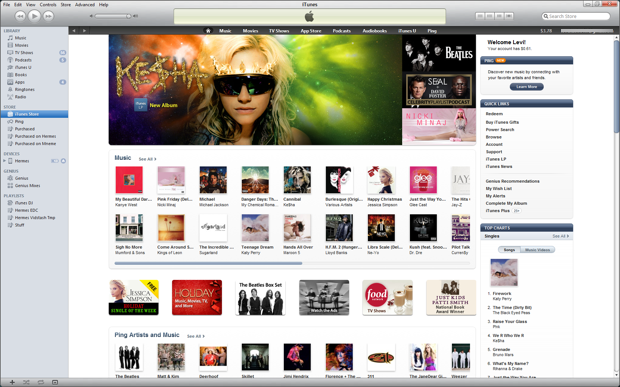
Audacity
Audacity is one of the most powerful, free sound editing apps out there. With Audacity you can record live audio, add sound effects, edit, sample, and more!
I’ve used it for years to help friends put together dance routines and edit and record podcasts. It can even strip vocals from MP3′s to make Karaoke or instrumental versions of songs. I recommend it for anyone who’s looking to do some serious audio work without spending an arm and a leg on proprietary software.
Price: Free

Mp3Tag
Have an insane number of MP3 files sitting on your computer? Tired of having to constantly search for your favorite song out of the thousands on your shiny MP3 Player? Check out MP3Tag. MP3Tag allows your to bulk edit your MP3′s artist information (including cover art) so you can quickly and easily keep your music library accurate and up to date. Plus, it supports the whole spectrum of music files and provides a variety of options for exporting.
Price: Free
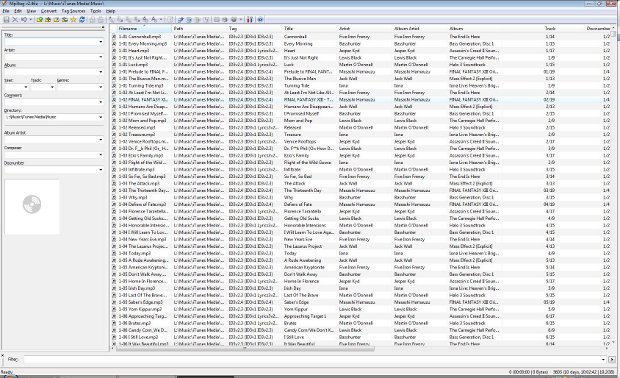
Pandora
Infamous as a web application, Pandora also offers a downloadable player for its subscription members. In case you’re not familiar, Pandora is a service that attempts to intuit your musical tastes depending on what songs and genres you prefer–often with great accuracy.
Pandora’s library is quite large, with music for any taste. With paid membership, you can download Pandora’s Air application. With all the functionality of Pandora’s website packed into a slick and lightweight app, it’s a great way to stream your favorite music.
Price: $36 a year ($3 a month)
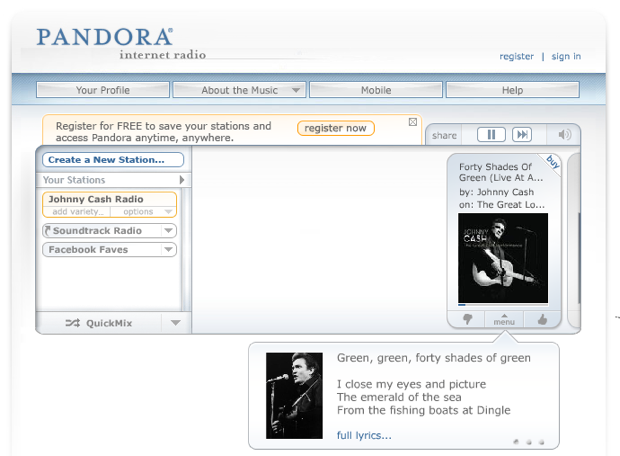
Slacker
Similar to Pandora, Slacker is a streaming music service. You can tailor your stations to your own musical tastes like Pandora, or you can just hop into one of Slacker’s many pre-made stations. (I personally love turning on Slacker’s movie soundtrack station for a good writing session.) Slacker offers a free desktop application, though it sadly is not well advertised.
Price: free (upgrade to $3.99 a month)
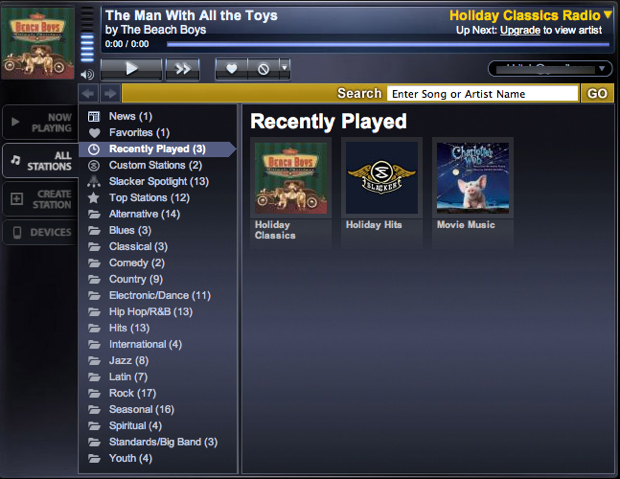
Windows Live Movie Maker
If you’re looking for a dead simple movie maker without all the bells, whistles, and complex settings of professional grade software, Windows Live Movie Maker is worth considering. It’s simple interface allows you to easily import pictures and video, add music, and choose from Movie Maker’s library of automatic transitions and film effects.
Movie Maker also includes integrated features for sharing your videos on Facebook, Messenger and other venues. If you’re looking for professional video manipulation you’ll want to stick with higher end options, but if you’re looking to whip up a great family video for Facebook, Windows Live Movie Maker makes it a snap.
Price: Free
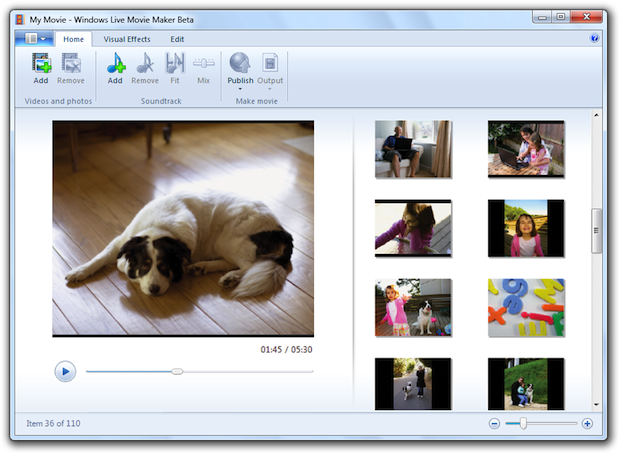
HandBrake
Handbrake is a powerful command-line and GUI utility for converting video files from one format to another (mostly non-Apple formats to Apple-supported ones). Those DVD’s you bought that you legally backed up to ISO files? You can now convert them into a format playable on your iPod, AppleTV, iPhone, or iPad.
It does take some time, however, and Handbrake currently doesn’t support a ‘convert this entire folder’ feature (you have to queue up the files you want to convert one-by-one), but check out DropFolders below for added functionality. Even done by hand, watching your favorite flicks while riding the subway or trapped in a car totally makes up for it.
Price: Free
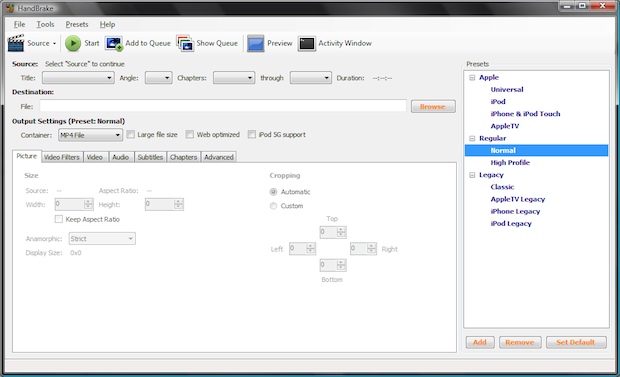
DropFolders
A perfect compliment to Handbrake, DropFolders watches a designated folder for downloaded video files and automatically processes them with Handbrake. Designed by Joe LaBrecque from University of Denver, DropFolders is an Air application with Handbrake included so there’s no additional installation steps.
The program requires you to paste in your own arguments for tasks, so it’s not geared towards beginners, but if you’re already well-versed in using Handbrake, it’s a great tool to automate conversion.
Price: Free
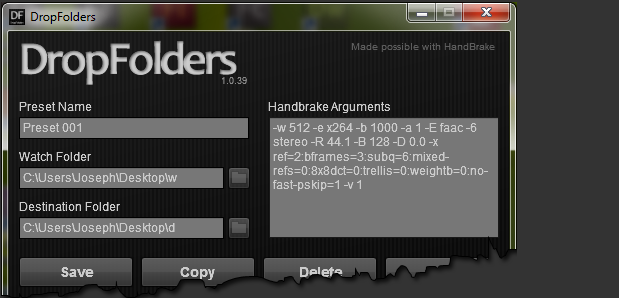
Windows Media Center
Windows Media Center is nothing new—it comes standard with every install of Windows 7. However many users aren’t aware of some of the features it offers. Besides being a standard video and music player, Windows Media Center can also allow you to stream internet TV shows and record shows like a DVR, provided you have the right equipment.
It can also help you tune into internet radio stations and create slideshows from your library of photos. It may not be the best choice for any one task, but for light media users, Windows Media Center offers a useful all-in-one approach.
Price: free, installed with Windows 7
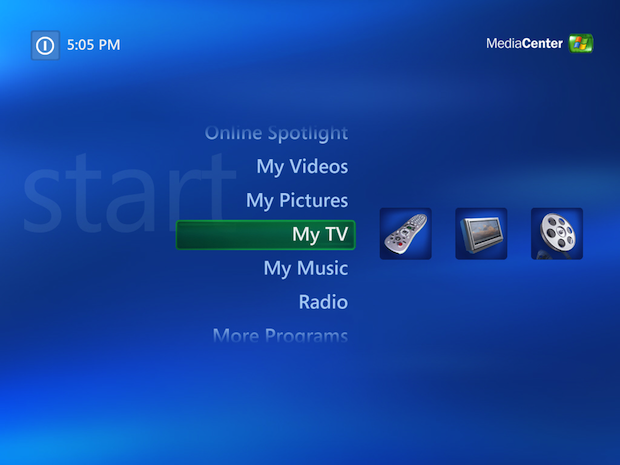
Boxee
If you’re trying to ditch cable, there are a lot of streaming TV options out there to satisfy your needs for your favorite show. One great option is Boxee. Boxee collects all the popular television sources available on the internet and compiles them into one tidy screen for your viewing pleasure.
Users can create favorite lists which will queue with new episodes. Boxee also includes social media features that let you share what you’re watching, and its agile Apps interface lets you expand the service even more by adding popular services like Netflix.
Although they recently released a stand-alone Boxee box, you can always install the free Boxee software on a spare PC, media center, or laptop.
Price: Free
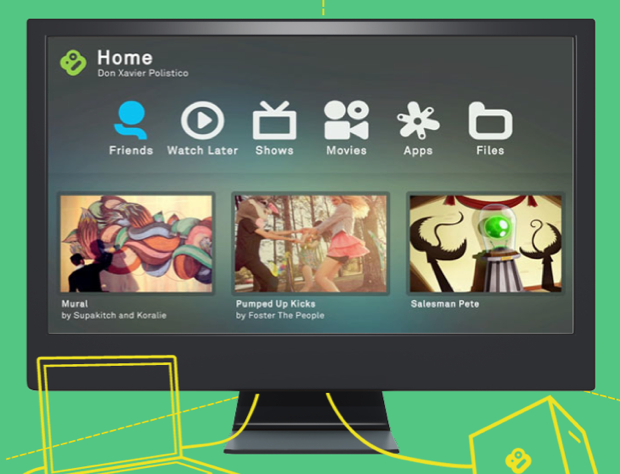
VLC Player
If you watch a lot of digital videos like I do, there’s one thing you hate having to manage (besides your massive video library): codecs. Seriously, how many times have you loaded up a video file and received the “Go download our awesome proprietary codec” message?
With VLC, that problem goes away. VLC can read many video file formats without the need to install custom codec files. In addition, it’ll read subtitle files either embedded in the video file itself or loaded separately. Away from your computer? You can set up a streaming VLC server to listen to your music anywhere you have the Internet.
Price: Free
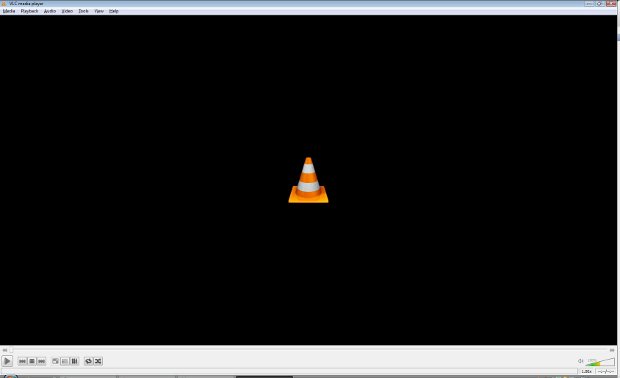
NASA World Wind
Sure, you’ve played with Google Earth, but what if you got your data straight from the astronauts themselves? The National Aeronautics and Space Administration (NASA) has made available it’s satellite data in an API for Java SDK and original .NET. NASA’s data allows for more different views than Google Earth and offers a new perspective on geographic information.
Price: Free
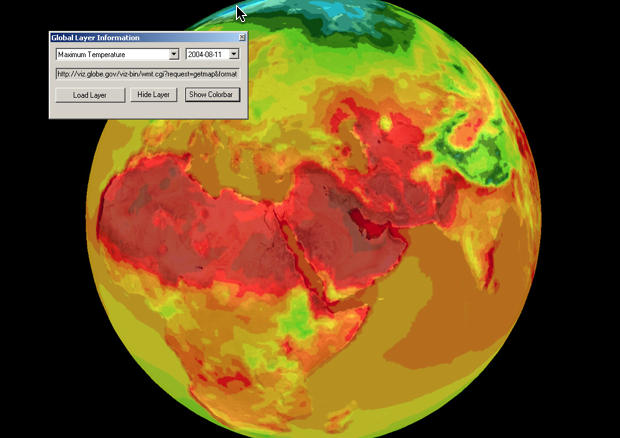
Steam
Who has time to run to the store to pick up the latest game? Steam allows you to purchase PC games on-line, install them, and get you to the fun quicker. With a large selection of games for any taste, including best-sellers like Portal and Half-Life, Steam is a popular source for any PC gamer.
Detractors of the service complain that Steam purchases are all validated through Steam software (making you dependent on the service to play your games), and Steam does not offer returns on downloads. Within those restrictions, however, Steam offers a great service for finding new games and connecting with friends.
Price: Free (games purchased separately)
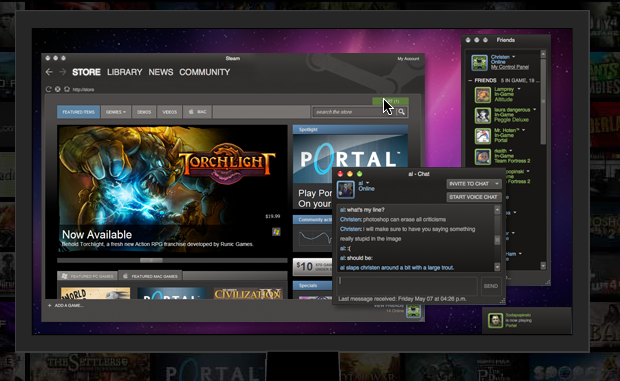
Graphics & Media
Windows Live Photo Gallery
Windows provides its own photo editing and organizing tool with Windows 7, called Windows Live Photo Gallery. It has features that keep your photos organized with face recognition and share via Flickr, Facebook, and Microsoft’s own SkyDrive.
Photo Gallery also has editing tools for minor corrections, and larger tasks like creating a panoramic photo and combining multiple photos into a composite. Though Windows Live Photo Gallery is by no means an advanced photo editor, it is tailored for organizing and sharing family photos.
Price: Free
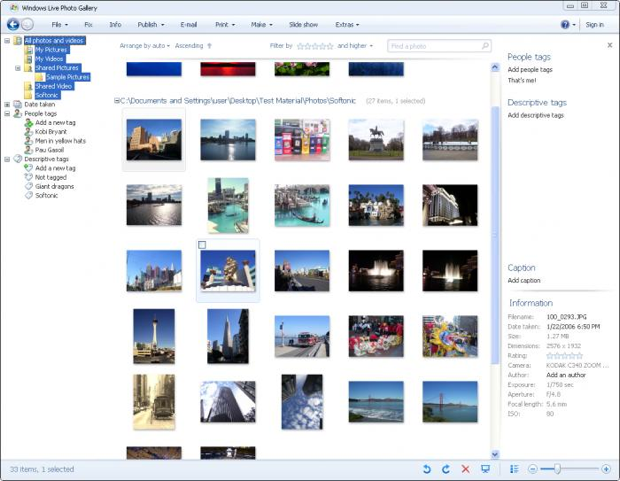
Gimp
Gimp is an image manipulation program very similar to Photoshop that runs on Windows, Mac, and Linux. It lacks some of the polish of the more expensive image editors, but it’s a wonderful tool for those who are looking for robust image manipulation without going broke.
Some of GIMP’s features include a customizable interface, all the typical photo manipulation tools, and robust hardware support.
Price: Free
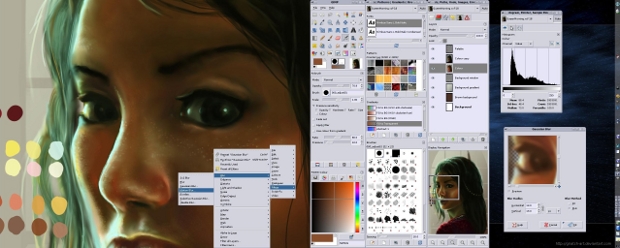
Inkscape
Inkscape is a wonderful open source vector editing program similar to CorelDraw or Adobe Illustrator. Although it does not support SVG animation, it offers all the needed tools to get started in vector editing. Inkscape runs on multiple platforms and its website contains tons of articles and tutorials to help you get started using it.
Price: Free
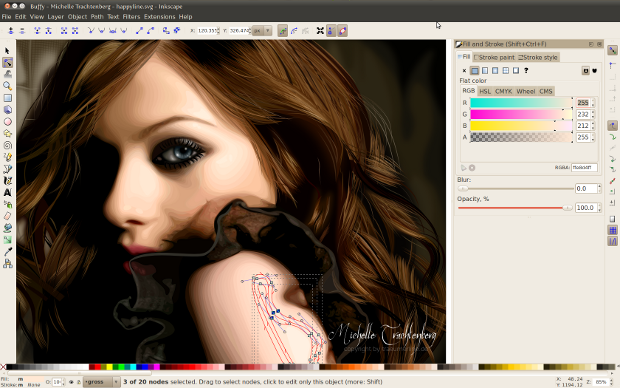
Paint.NET
If all you’re looking to do is edit some basic photos and you want to advance a step above Microsoft Paint, Paint.NET is a solid choice. Originally designed by a college team sponsored by Microsoft, Paint.NET was intended to be the official free replacement for Microsoft’s aging Paint program.
Paint.NET has matured into a friendly photo manipulation tool with a familiar interface and basic editing tools like layers, history, adjustments and special effects.
Price: Free
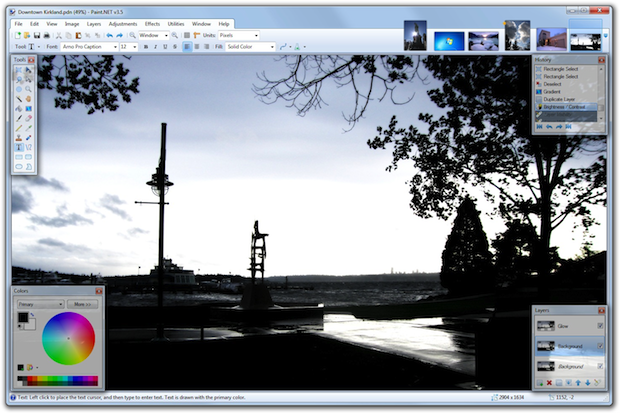
Picasa
Need to get the holiday photos prepped and shared with family in a hurry? Google’s Picasa is tailored for quickly adjusting photos and immediately sharing them in web albums. Although not as robust as stand alone tools like Photoshop, or as large as photo sharing services like Flickr, Picasa is a one-stop shop for sharing photos with family and friends.
Users can even subscribe to favorite sources and receive updates when there’s new photos available. And if grandmother is screen-illiterate? You can order prints right from the album.
Price: Free
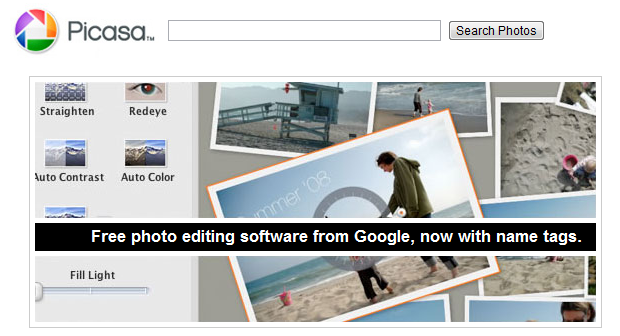
SnagIt
Although the new Snipping Tool packaged with Windows 7 (& Vista) are an improvement, grabbing screenshots is not very intuitive. So it makes sense that there are hundreds of screenshot grabbing tools out there to improve the process. My personal favorite is SnagIt from Techsmith.
Not only does it make that PrintKey more manageable by offering an automatic way to save screenshots, but it remembers a history of screenshots to let you go back and edit later in SnagIt’s robust image editor. Crop, adjust, fix, tweak, even choose from an assortment of subtle special effects and borders to make your screenshots uniform.
One of my favorite aspects is the “All-in-One” tool which allows you to selectively grab just part of the screen. SnagIt will assist in grabbing just a window, image, or even specific website elements. All this makes the price of the full upgrade worthwhile.
Price: $49, free 30 day trial
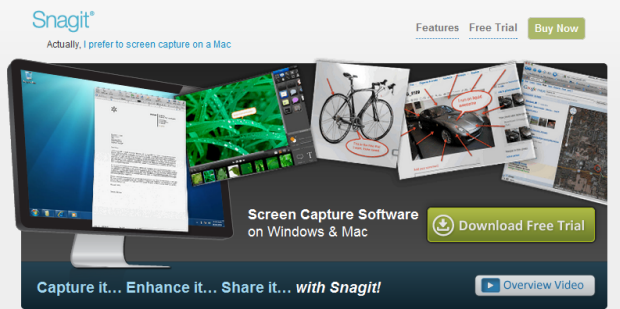
Jing
Is SnagIt a little out of your price range or too complex for your needs? If you need a cheap alternative for basic screenshots and video capture, the free version of Jing is your answer. With the same helpful features of SnagIt but a much less robust editing tool, Jing lets you easily grab screenshots and commit basic edits (lines, text, shapes) before saving in a useful format. It also does screencasting! Upgrade to the Pro version for a yearly fee to get access to instant screenshot hosting and sharing services.
Price: Free, Pro upgrade 14.95/year
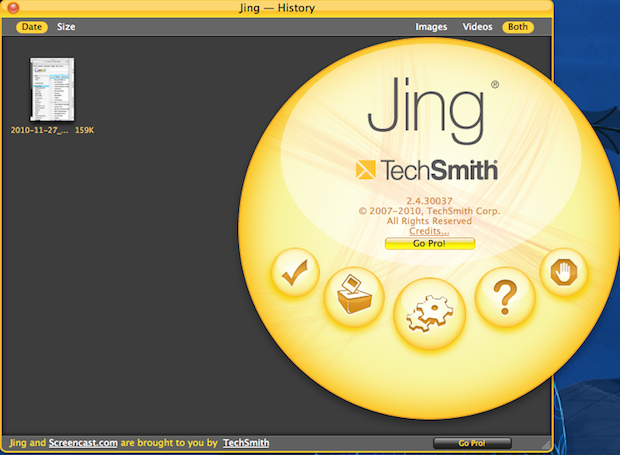
Blogging & Social Networking
Windows Live Writer
While there aren’t quite as many options for advanced blog editing on the PC, Windows Live Writer is Microsoft’s answer to blogging. Writer will walk newcomers through setting up a WordPress blog and beyond. It also handles multimedia like video and photos fairly well. Although not for advanced WordPress users, Writer is a solid choice for basic blogging.
Price: Free
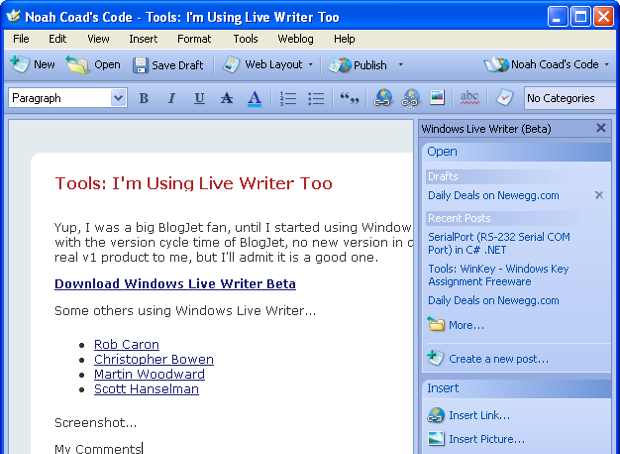
WinJournal
Bringing blogging back to it’s original journal-like roots, WinJournal encourages users to capture personal entries in a journal format. WinJournal is also compatible with a variety of services that Windows Live Writer is not. WinJournal can interface with WordPress, TypePad, LiveJournal and Windows Live.
Price: $39.95, free trial
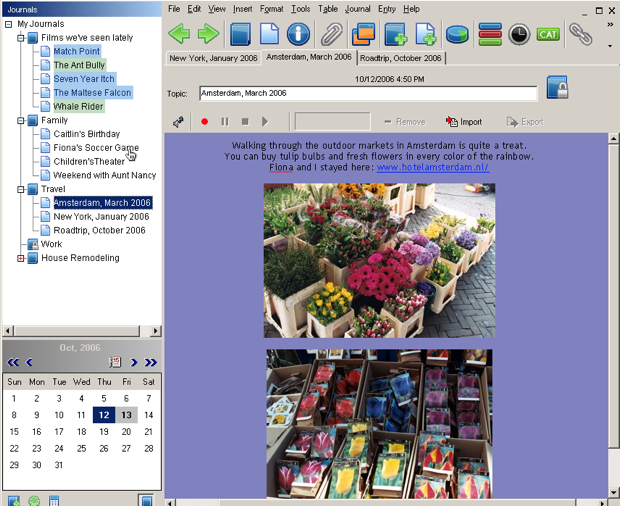
TweetDeck
If you’re an advanced user, you can realize how quickly something as simple as Twitter can become complicated. It can be difficult to simultaneously track your favorite people, manage multiple identities, direct messages, retweets, trend searching and more.
TweetDeck excels at displaying as much information as possible, with an adjustable multi-column format. (If you’re a minimal type, it has a toggle for single column.) Additional features like tweet scheduling, Facebook integration, and customizable columns makes TweetDeck a solid recommendation for advanced users.
Price: Free
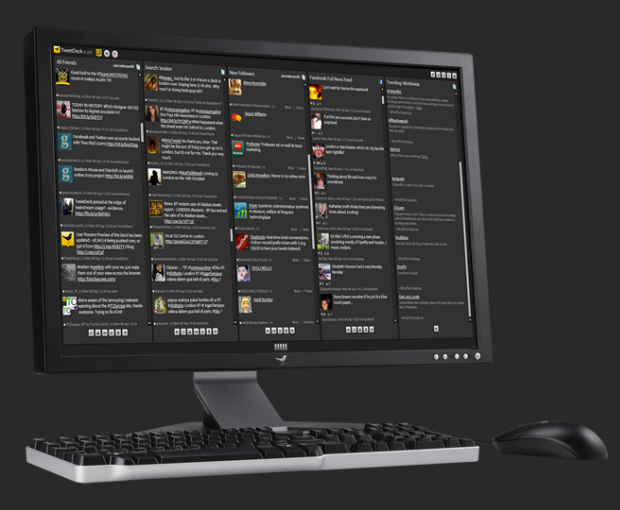
Seesmic
Seesmic is another program that allows for a multi-column view in a crisp, clean user interface. it is the interface and overall feel of the application which sets Seesmic apart. It integrates and displays Facebook information better than TweetDeck, and it boasts a fully featured web interface which will remember your settings and accounts for times when you can’t get to your phone or desktop. You can also add to the functionality with add-ons from Seesmic’s community.
Price: Free
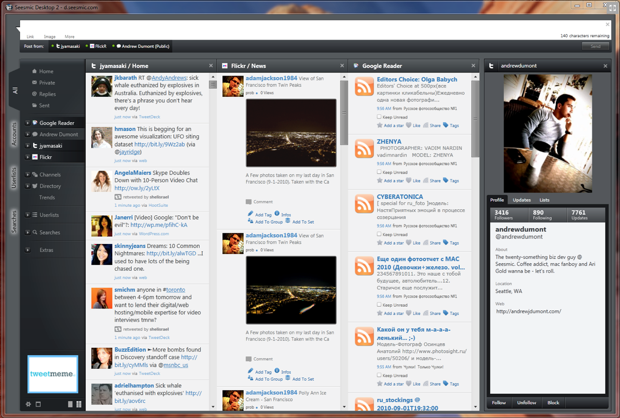
Skimmer
Just have a single account and friends feed to follow? For a more minimal option, try Skimmer. It has a gorgeous UI and is especially made to handle photos and video as well. Skimmer works with Twitter, Facebook, Flickr, YouTube and more.
Price: Free
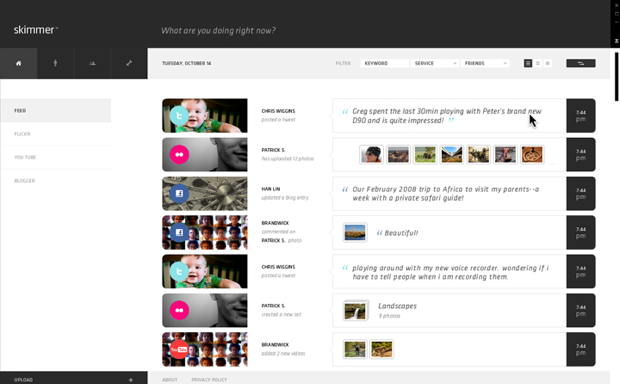
Reading, News and Books
FeedDemon
FeedDemon dominates the market for desktop RSS readers. It’s a feature rich program that allows for synchronization with Google Reader, tagging and sharing items with friends, Twitter integration, and custom alerts for keywords. It has a rich and active beta community with frequent releases, so features are continually added.
Price: Free
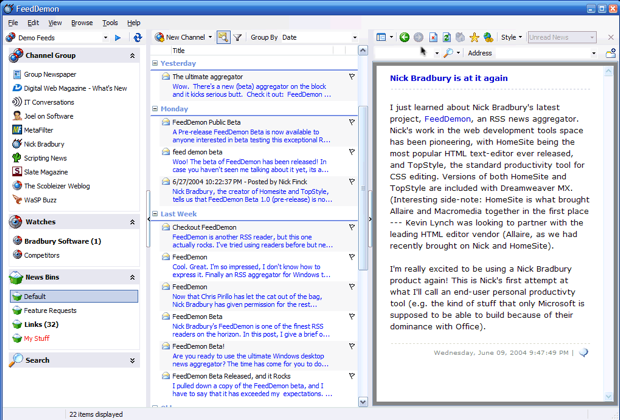
RSSBandit
RSSBandit is the alternative to FeedDemon. Although the community isn’t quite as helpful and supportive as the FeedDemon community, RSSBandit boasts some advanced features, including direct synchronization with Google Reader and NewsGator services, and support for podcast feeds.
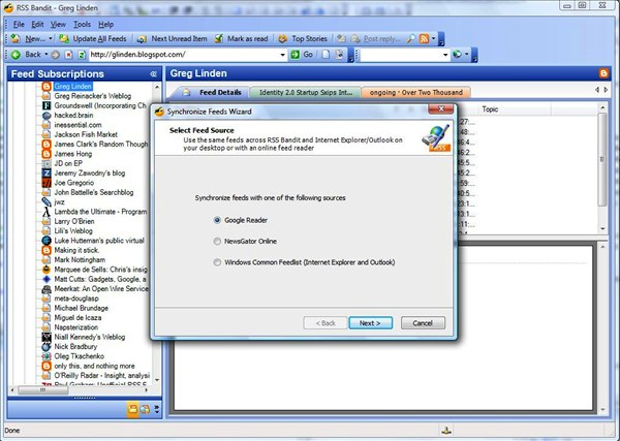
WordCycler
Are you an Instapaper fan? Instapaper is a fantastic tool that allows you to save articles and web content to read at a later time, but often you’re stuck reading Instapaper on the web or on approved programs.
WordCycler allows you to sync (via USB) your Instapaper content and read it at your leisure on your favorite e-readers, such as the Kindle or any e-reader device that supports ePub or Mobipocket. The sync goes both ways, too. Finish and delete an article from your reader and it will be removed from your Instapaper account.
Price: Free
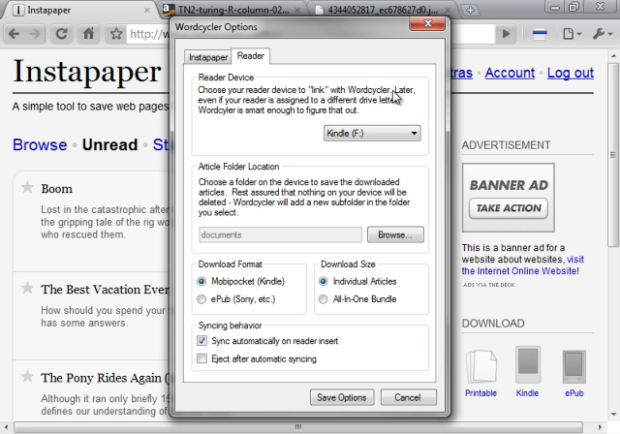
Office and Business
OpenOffice
Not a fan of Microsoft Office or just want to keep your options open? OpenOffice is an excellent open-source, free, and full-featured alternative to Microsoft Office. Designed to work on multiple platforms including Windows, it offers everything from word processing to PowerPoint®-like presentations.
Price: Free
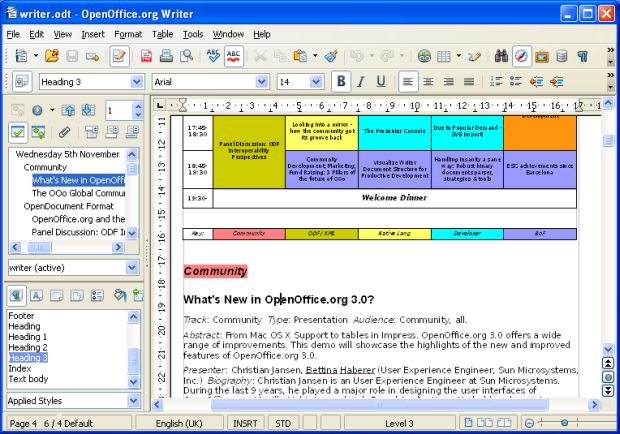
Q10
If you prefer minimal text editors which help you focus on the writing, Q10 is a great Windows exclusive program. Not only does Q10 provide the typical minimal interface, but it also offers more advanced editing tools like copy statistics (word/page count), goal setting, editorial notes, auto-correct, and a portable exe file. If you’re truely old school, you might appreciate the soft typewriter sound which can play on each key click. When that gets old, it’s easy to replace or turn off in the settings.
Price: Free
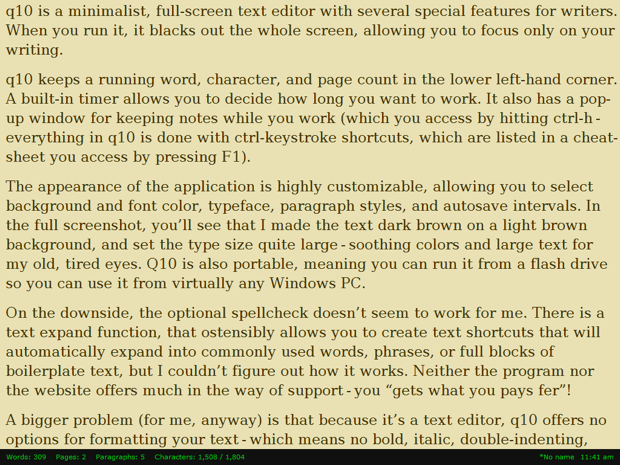
1Password
Long time a Mac product and now available on Windows, 1Password’s reputation as a great password manager makes it a download not to miss. 1Password offers easy management of passwords, personal profiles, and even credit cards across multiple browsers. Use Dropbox to sync it across systems for added usability. Make sure to install add-ons for use in Firefox, Chrome and Safari to protect your passwords anywhere.
Price: $29.95 for early purchase, free 30 day trial
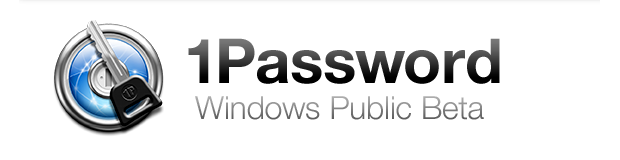
LastPass
Similar to 1Password, LastPass is a handy tool for remembering all your passwords and log-in information. LastPass has the added benefit of securely syncing the information so it can be accessed on any computer you have LastPass installed on.
LastPass is unique in that it allows you to share passwords with other users (provided they have a LastPass account), so there’s no reason to send sensitive information by email (or on that post-it under your keyboard!). Upgrading to premium allows you to access your passwords on mobile devices and USBs.
Price: Free, Premium upgrade $12/year
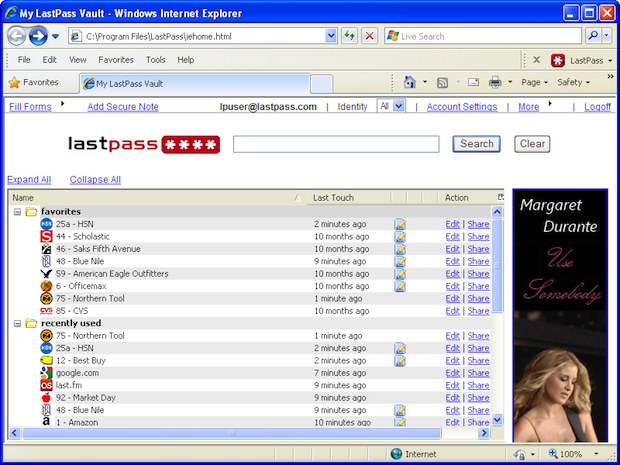
LogMeIn
The ability to remotely access your computer is a great tool for advanced users. LogMeIn is one of an assortment of programs that assists you in accessing your desktop from anywhere.
LogMeIn gets high marks for its reputation for good customer support and the “LogMeIn Ignition” applications available for Android, iPhone, and remote Windows devices. The free version does basic remote work, but if you want to remote print, transfer files, or share desktop, you’ll need the Pro upgrade with a yearly subscription.’
Price: Free, Pro Upgrade $69.95/year
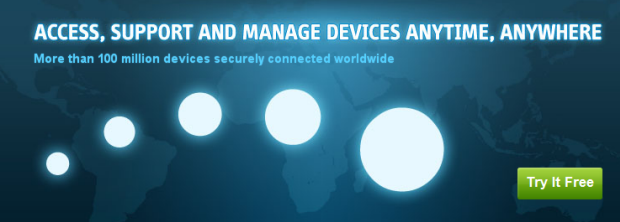
7-Zip
The dust seems to have settled on the zip extraction market, and one of the clear winners was the open source zip extractor called 7-Zip. 7-Zip is a free resource which can extract a variety of compressed file formats, including the standards such as ZIP, RAR, WIM, etc. 7-Zip’s packing tools include AES-256 encryption in ZIP and 7z formats and a variety of integration tools for Windows.
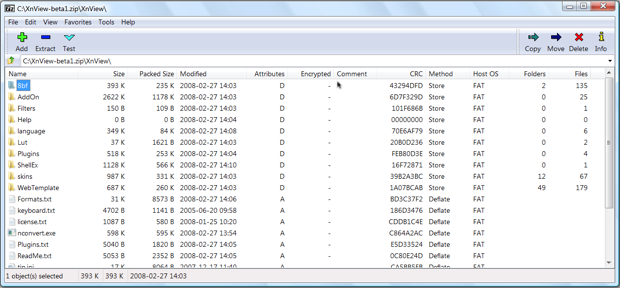
Foxit Reader
If you don’t have access to Adobe Acrobat (or just prefer to avoid the resource demands), FoxIt offers a lightweight reader that’s perfect for day to day PDF viewing without slowing down your computer. If you need to do more, FoxIt also offers a family of programs for creating, editing, and otherwise manipulating PDF files at varying prices.
Price: Free (for the stand-alone reader)
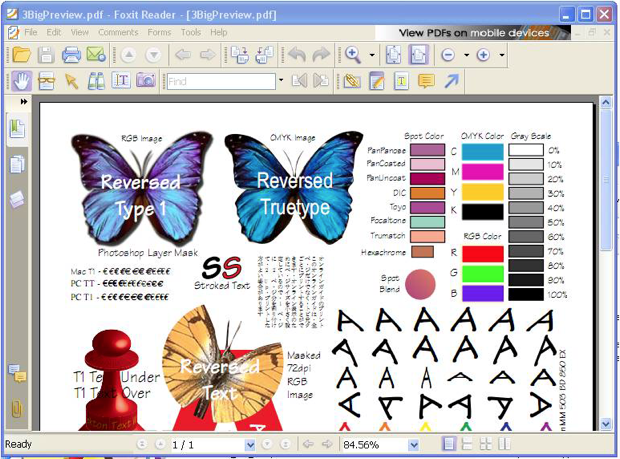
Communication
Windows Live Mail
Microsoft’s solution for casual e-mail use is Windows Live Mail. Live Mail is a basic e-mail tool which can handle multiple accounts and a basic calendar.
Mail is not as powerful as Outlook or even Gmail, but if a user needs a desktop inbox and does not have Outlook, Microsoft’s free application is available. For a more advanced option, check out Mozilla Thunderbird.
Price: free
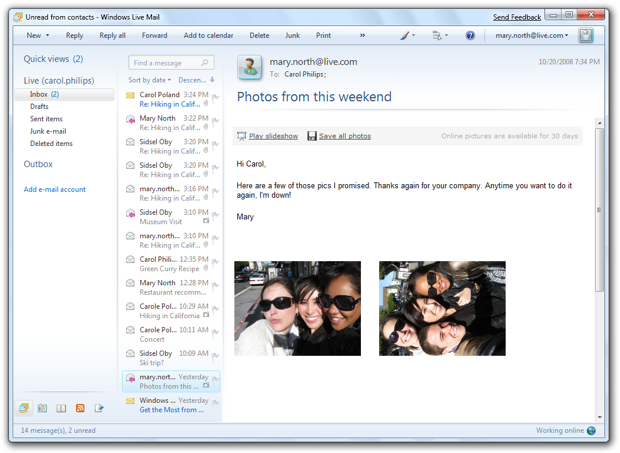
Mozilla Thunderbird
Need a solid email application that won’t cost you an arm and a leg in licensing fees? Check out Thunderbird. Having grown from a fledging mail application into a full-blown email management system, Thunderbird allows you to sort and search through your emails quickly and easily with features like smart folders and tabbed-based viewing.
If Thunderbird is lacking a feature you desire, just check out their community of plugin developers and discover a wide range of add-ons that add additional functionality to the program. I highly recommend Thunderbird to those who want a solid desktop interface to access all of their email through and don’t want to pay for expensive Office suites to do so.
Price: free
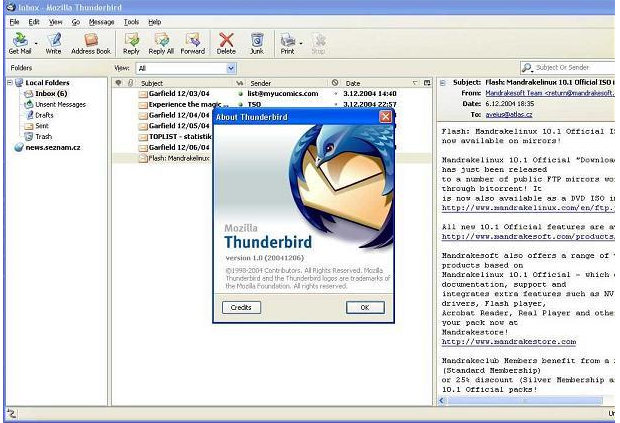
Windows Live Messenger
Formerly known as MSN Messenger, Windows Live Messenger is a solid instant messaging service. It allows you to receive updates from your Hotmail or social networks like Facebook, and has additional features like video chatting. Messenger’s weakness is that it is limited to Messenger’s service. If you want to access multiple messaging services, you’ll need to check out one of the other programs below.
Price: free
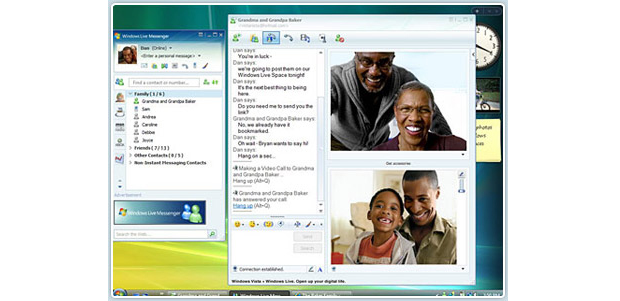
Skype
Skype is the premier application for video chat and voice calls over the internet. Skype allows users to call any other Skype user for free, and it’s my personal application of choice for video and voice chat due to its speed and simplicity.
Other free services include regular instant messaging and screensharing. Skype also offers paid services for calling regular phones, call forwarding, and a personalized Skype number. Paid services can be bought either by a per-minute fee or a monthly subscription.
Skype’s paid services are excellent for small business owners, and casual users will appreciate the free video and voice chat.
Price: free, paid services by minute or monthly subscription

Digsby
Tired of keeping 10 different IM applications open just so you can keep in touch with all your friends? Sync them all together with Digsby! Digsby allows you to gather all of your online IM accounts into a single application, allowing you to easily manage your Facebook, Gmail, AIM accounts and more.
While not having as much plugin support as Pidgin, Digsby does offer more features out of the box and has intensive support for managing email and social network accounts. Combined with its beautiful UI, I’d recommend it for anyone looking for a robust, actively supported IM client.
Price: Free
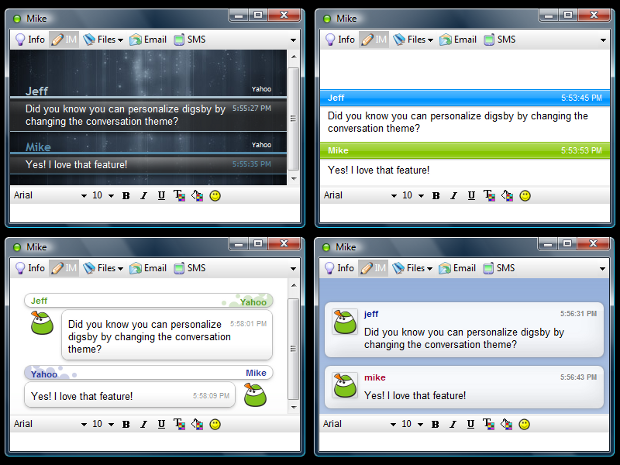
Trillian
Trillian is kind of like the Lexus of IM software: lots of awesome features, with a hefty price tag (compared to other IM apps). That price, however, gets you cool features like multiple themes, video filters, full screen video, and multi-file transfer. If you’re a heavy IM user who wants to use IM for more media-heavy tasks like file-sharing and video chat, Trillian is a solid choice. If you just want to consolidate all of your chat accounts under one roof, Pidgin or Digsby may better suit you.
Price: $15 dollars (But it appears that may go up soon).
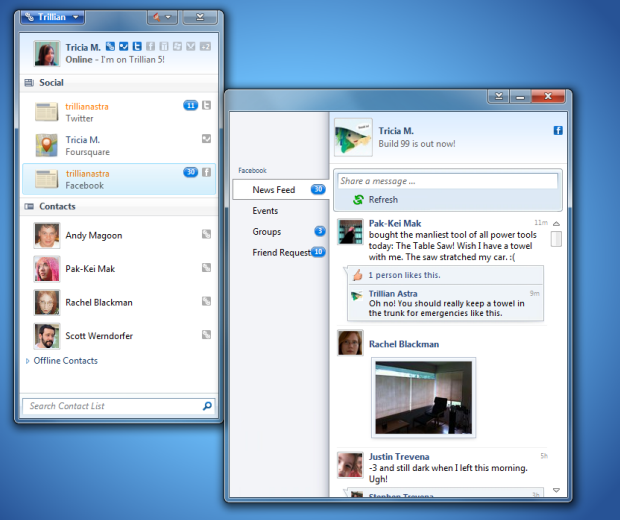
Pidgin
Pidgin was one of the first “IM-consolidation” apps I’d ever used and I think it’s still a strong contender in the IM software market today. While not offering as many bells and whistles as paid apps like Trillian, Pidgin does have intensive support for plugins and is fairly light-weight.
I’d recommend it for anyone looking for a fast IM program who doesn’t need a lot of initial bells and whistles to keep up with all of their social network and IM accounts.
Price: Free
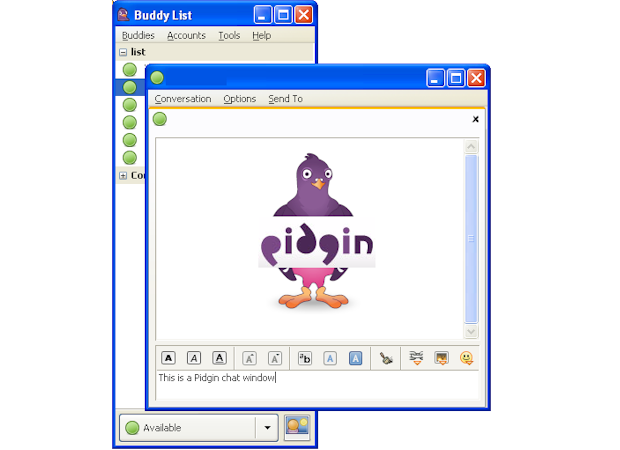
File Sharing and Connectivity
Windows Live SkyDrive
Microsoft offers on-line storage in conjunction with several of it’s Windows Live software and services. Users receive 25 gigabytes free just for signing up. SkyDrive is a service similar to Dropbox that allows users to store files on-line so they can be accessed anywhere.
Files can be shared with other users, and Microsoft Office documents can even be collaborated on via SkyDrive. Unlike Dropbox, however, SkyDrive does not provide a smooth interface for continuously syncing folders with your hard drive.
Still, the amount of free space dwarfs many on-line storage offerings. The Windows Live tips page helps users with a variety of tasks and capabilities using SkyDrive.
Price: Free

Windows Live Mesh
While SkyDrive excels at collaborating and sharing, Mesh is the other half of file storage–backing up and syncing. Windows Live Mesh is intended to keep targeted folders on your PC backed up. Mesh also allows you to sync between computers and remotely connect to your computer when it’s left on. Handy for copying those last minute files in a pinch. As with all Windows Live products, the virtue of Mesh is the integration with other Live programs and the Windows OS.
Price: free
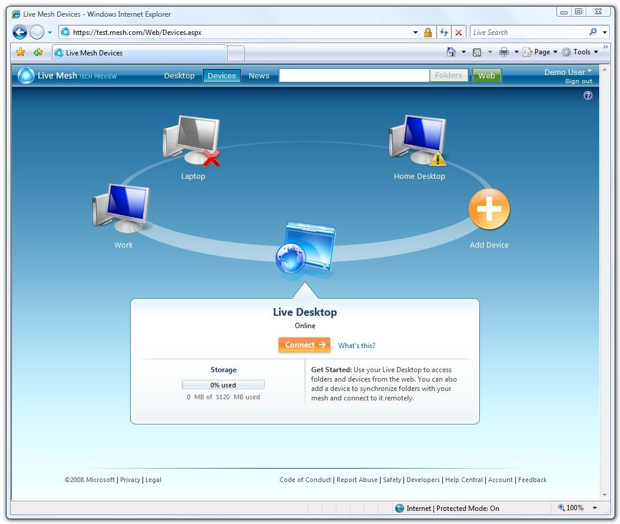
Dropbox
Ubiquitous to nearly any software recommendation list, Dropbox is an innovative and easy way to share files. Users can keep files private for back-up purposes or to sync between computers, but Dropbox really shines when you need to share files.
Sharing is as simple as emailing an invite to a friend to grant them access to a particular folder or file. Working with a newbie friend? Dropbox keeps a history of files so you can recover your precious document when mistakes happen.
You can also make a file public and linkable. Dropbox’s desktop application sits in your system tray and can seamlessly integrate into your documents folder, making set-it-and-forget-it syncing secure and easy. Users can upgrade to two different tiers of Pro for additional space.
Price: 2GB storage free, 50GB for $99/year, 100GB for $199/year
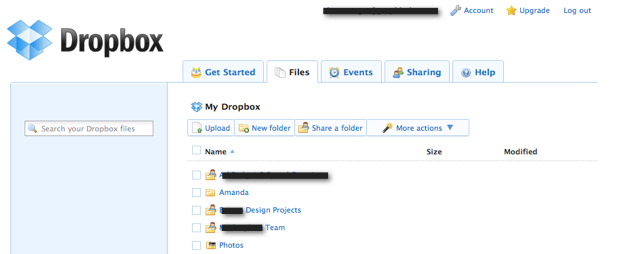
SyncBackSE
For automation with a high level of customization and control, advanced users should consider SyncBackSE. More than just a synchronization tool, SyncBackSE enables custom back-up schedules.
While SyncBackSE allows users very fine control over back-up (including such features as incrimental back-up, merging, and more), it relies on the Windows Task Scheduler to maintain and schedule back-up actions, which can at times be unreliable. Still, for its high level of control and flexibility, SyncBackSE is an optimal choice if you wish to back up to your own private storage space.
Price: $30, 30 day free trial

WinDroplr
WinDroplr is a minimalist’s way to share public files. Simply drag a file to the icon in the system tray, and Droplr will create a link that you can tweet, email, or share anywhere. Dragging multiple files will create a shared zip.
WinDroplr also includes a basic screenshot tool for quick and easy sharing. Note that WinDroplr is powered by ads, so shared content pages may include a small static advertisement in the corner.
Price: Free
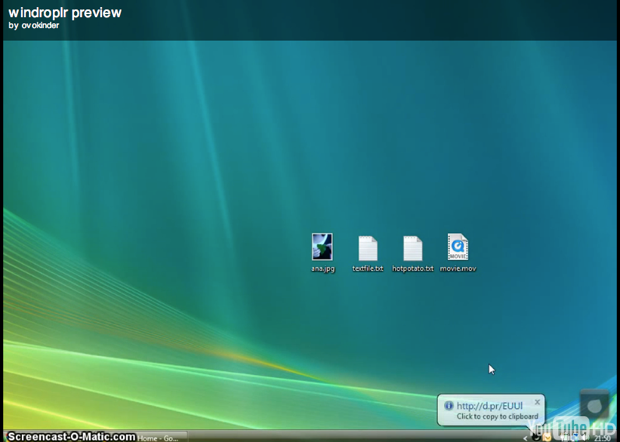
Filezilla
Need to move files to and from an FTP server? Need a full-featured FTP program that won’t let you down and won’t drain your wallet? Like programs whose names make you think of giant prehistoric creatures crushing a large Asian city? Check out Filezilla!
Price: free
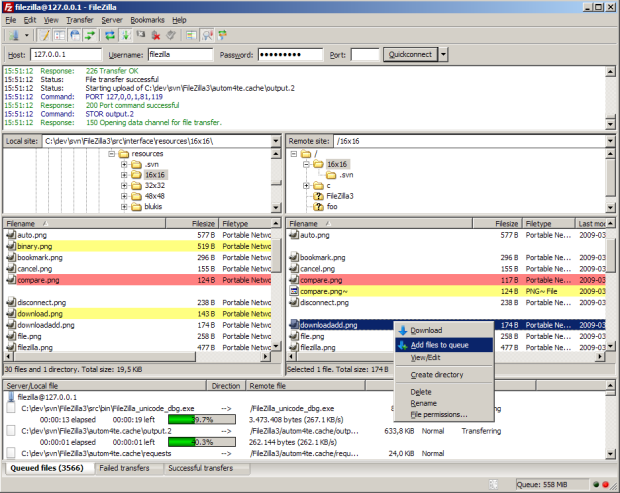
WinSCP
WinSCP is an application designed to securely transmit files between your local machine and a remote server. It’s fast, stable and can even run off of a USB drive. In addition, it comes with an built-in text editor and supports SSH, keyboard-interactive, public key and GSS authentication.
Price: Free
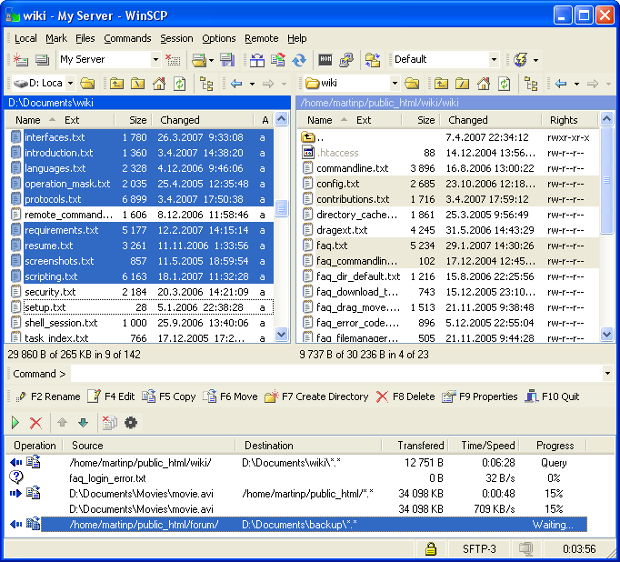
Netbeans
Netbeans is the Swiss army knife of the IDE world. with its support for multiple programming languages (Ruby, PHP, and Java to name a few), its flawless integration with version control software such as Mercurial and Subversion, and its intellisense-like code completion, it’s the perfect application for any web developer or programmer out there. Trust me, once you try it you’ll never go back to your old IDE.
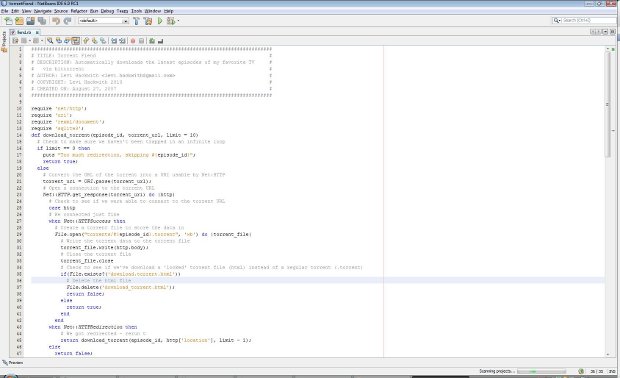
Beyond Compare
Beyond compare is an amazing, powerful tool designed to help anyone compare, merge and sync source code, directories and even binary files like Word documents. With beyond compare, you can quickly and easily spot the differences between files or directories and merge the changes together.
No more emailing a document back and forth to one another. No more manually searching through two directories to see what files you’re missing. You can even use Beyond Compare to backup your laptop or desktop computer.
Price: Standard $30, Pro $50, Free 30 day trial
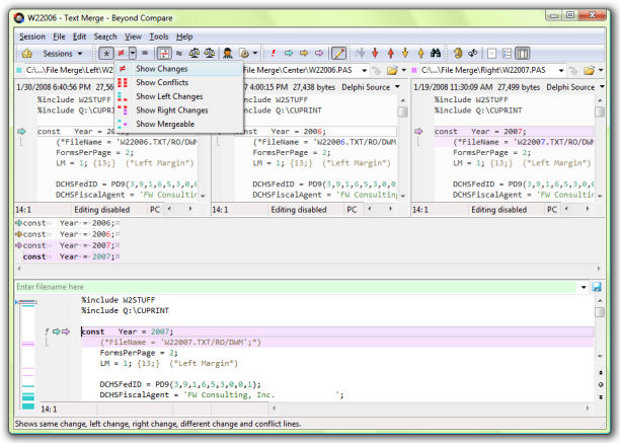
NotePad++
Notepad++ is perfect for anyone looking for a flexible text-editor without a huge footprint. Notepad++ is powerful enough to offer a plugin system that does things like regex-powered find and replace, alphabetical column sorting, and text re-wrapping. In addition, it also supports syntax highlighting for dozens of programming and scripting languages like Perl, PHP and C++.
Price: Free
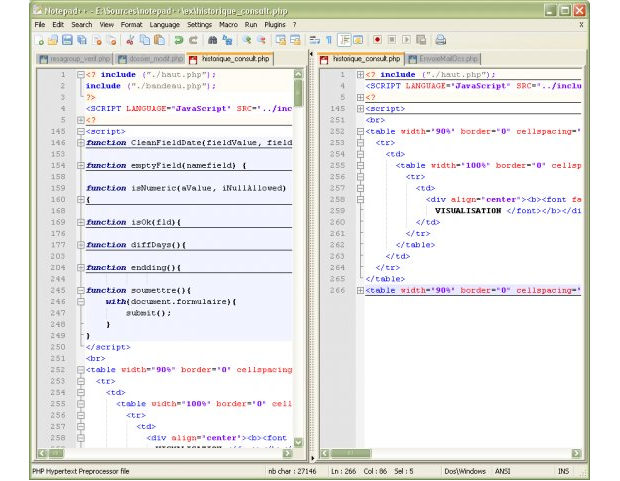
Putty
Putty is a simple terminal application for Windows and Linux. The reason I love Putty so much is because it lets me connect to any Linux machine from my Windows box and execute native Linux commands directly on that machine.
From putty I can launch native network monitoring tools, view access logs and leverage the powerful file manipulation commands within the convenience of my Windows install. I can even create and store multiple connection sessions, eliminating the need for me to remember all of those cumbersome IP addresses for all the servers I have to monitor.
Price: Free
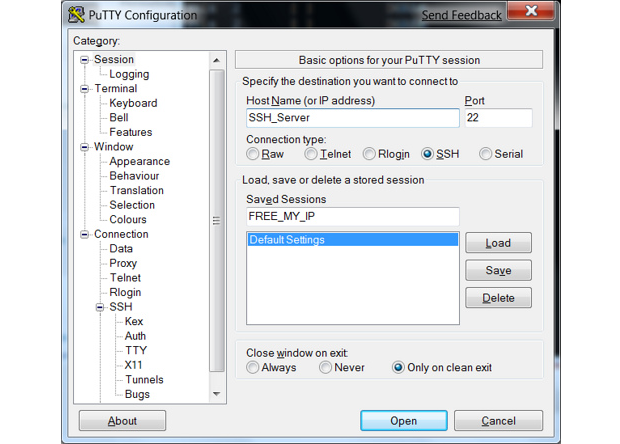
uTorrent
uTorrent is a small, powerful bittorrent application that is small enough to run off of a USB drive, but powerful enough to support things like protocol encryption, DHT and Peer Exchange, a web interface, and the ability to read torrents from an RSS feed.
Price: Free
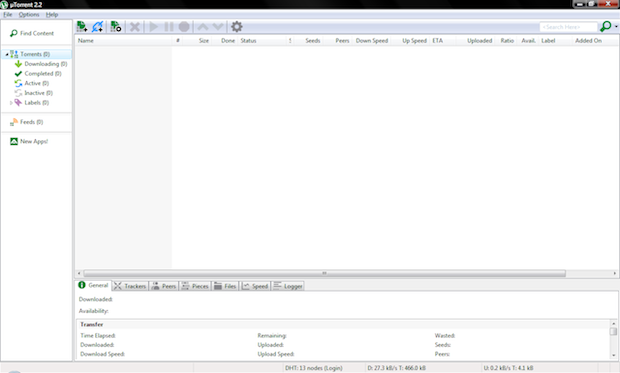
Desktop Gadgets
UltraMon
Multiple monitors have become common place, but sometimes you need more control over your desktop than the default tools in Windows provides. UltraMon allows you to dictate special behaviors for desktop elements, such as maximizing windows across all screens or mirroring your taskbar. UltraMon offers a fully featured trial, so you can check it out and see if it fits your multi-screen mastery needs.
Price: $39.95, Free 30 day trial
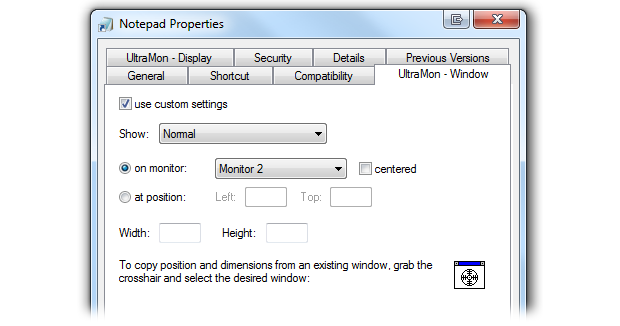
Rainmeter
Not content with widgets from Windows? Rainmeter is a fully customizable desktop resource which will let you customize your desktop in endless ways. Add tools and gadgets, display useful information, favorite RSS feeds, weather forecasts, twitter, or even email–right on your desktop!
Or just beautify with any number of skins from Rainmeter’s active modding community. Check the Rainmeter skin forums for new skins from the talented community.
Price: Free
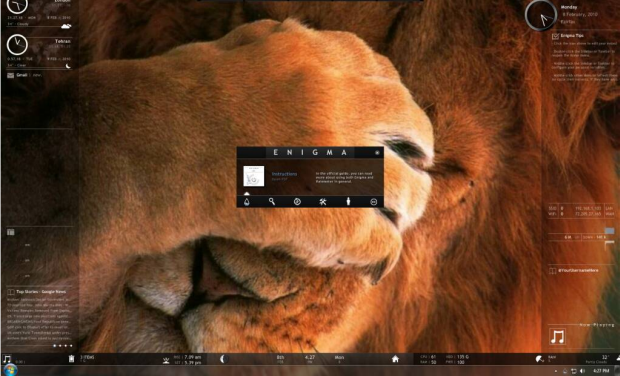
Fences
If you’re like most Windows users, your desktop can be a cluttered breadcrumb trail of your computing life: icons, files, images, all scattered in a blob that threatens to take over your LOLCats wallpaper.
Fences aims to help you get organized by allowing you to set fenced areas that sort desktop icons with custom rules, or even hide icons when not in use. The free version is great, but the Pro version allows you to build more advanced rules and customize Fences even further.
Price: Free, Pro Upgrade $19.95
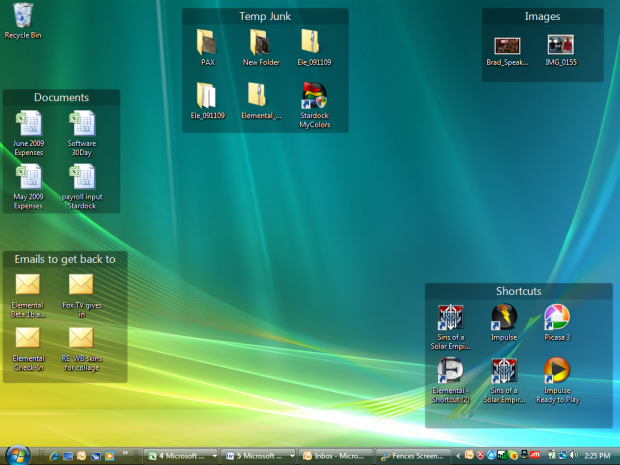
Snow Transformation Pack
Are you a PC user at heart but envy Mac aesthetics? Do your Apple-loving friends mock your humble taskbar? Snow Transformation Pack lets you have the best of both worlds.
The skinning tool with transform the welcome screen, visual style, icons, wallpaper, sounds, dock and more to appear distinctly Mac-like. When you start to miss your Start button, it’s simple enough to switch back by just uninstalling.
Price: free
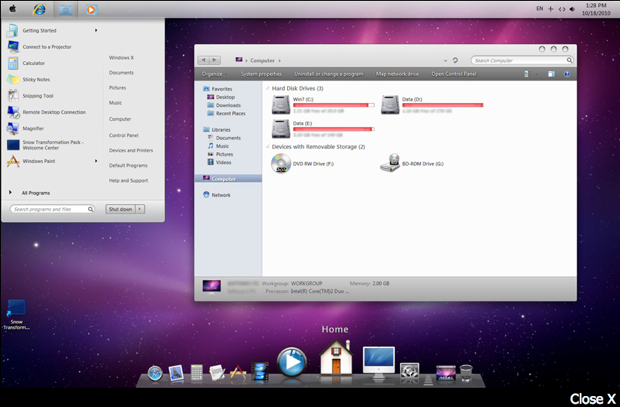
Security & Anti-Virus
Avast
Avast is a great anti-virus program that offers basic protection (virus, spyware, and chat) while not being a drain on your system resources. If you decide to go with their full Internet Security package, you get projection that covers surfing, online banking, spam filters, and a 3 PC license.
I’ve used the free version for over a year now and it hasn’t failed me yet. In addition to decent protection from viruses, downloading updates is a automated and a breeze!
Price: Free, Upgrade to $50 bucks for one year
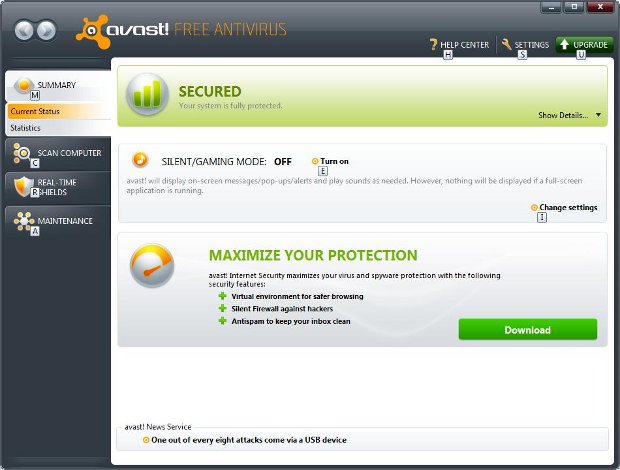
AVG Free
For it’s price tag (free!) AVG Free offers some rather robust features such as anti-virus and anti-spyware as social network protection and basic support (virus updates and the like). My only real compliant about it is the amount of resources it takes up and the need to manually download new versions of the software when major updates are released.
Price: Free ($73.79 for their full Internet Suite)
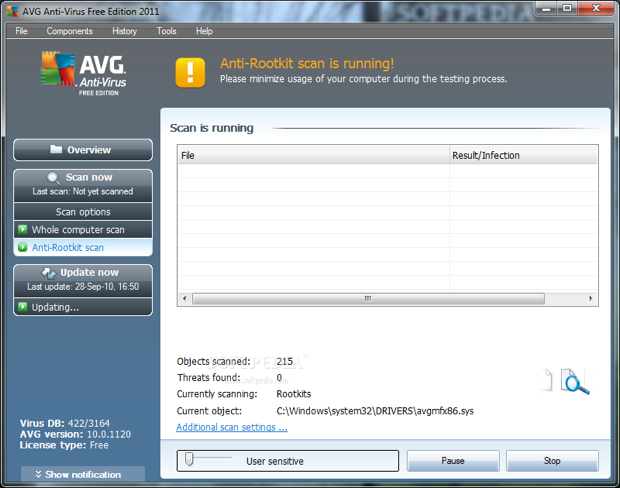
Prey
There is no worse feeling than losing your precious laptop or mobile device, doubly so if it’s stolen. All you know is somewhere, out there, your finely tuned machine is in the hands of nefarious forces.
The open-source Prey Project aims to help. Install the program on your computer, and you will be able to flag it as stolen and set the Prey program to work. Prey takes photos from any attached webcam, logs screenshots and GPS location if available, remotely locks or removes private data, scans and locks down your PC, and sends all available information to you to pass on to authorities.
And all that on a free version! There is a new Pro service offered which allows more devices and reports on a scaled price list. Even the free version should be considered prudent insurance against thieves.
Price: Free, paid Pro plans available.

TrueCrypt
Looking to secure your data against unauthorized access, even if your harddrive is stolen? Check out TrueCrypt. TrueCrypt is a free encryption utility that can encrypt your Harddrive or USB stick without slowing down access to your data.
In addition to being open-source, Truecrypt does not install any kind of “backdoor” that would allow a user to circumvent the encryption. The only way to recover your data is with the password generated using TrueCrypt.
Price: Free
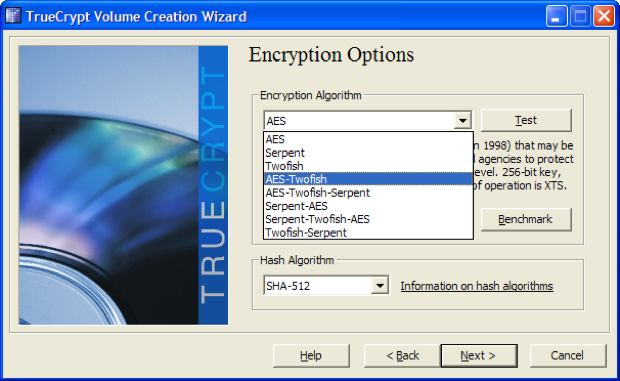
Spybot: Search & Destroy
Sure, you know about the software to protect you from virsuses, but what about a program to protect you from the regular flotsam and jetsam floating around the web? Spybot is one of the best applications in the anti-spyware realm and boasts a large database of known nasties.
It also includes some very nice features, such as the Secure Shedder that will help completely destroy sensitive files upon deletion. While Spybot, like all security programs, can be prone to false positives, it is very good at your main priority: protecting your machine.
Price: Free
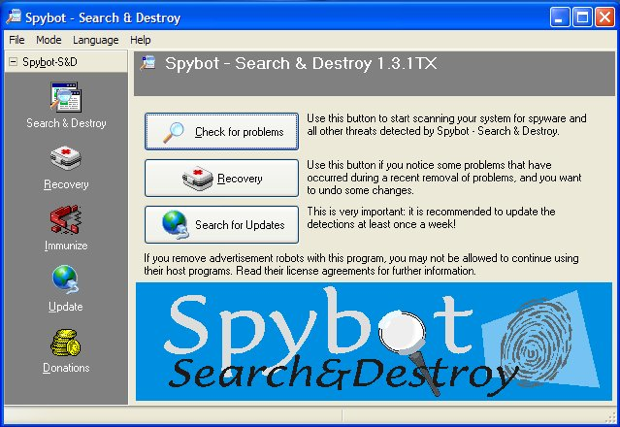
Utilities
Ninite
Eventually, everyone is presented with a fresh install of Windows, whether it was planned or not. What’s the fastest way to get your favorite programs installed and get yourself up and running again? In such situations, Ninite is a lifesaver.
Just check the boxes of your desired software and Ninite presents you with a single installer that handles the rest. With such nice added features like 32 and 64 bit installs, and over 80 programs and add-ons to choose from, Ninite should be everyone’s first stop on a fresh install. (In fact, it includes many of this round-up’s selections!)
Ninite also offers a Ninite Pro upgrade, but at $20 a month, it’s geared only towards system-admin and IT professional users who are using the service on a frequent basis.
Price: Free, Pro Upgrade $20/month
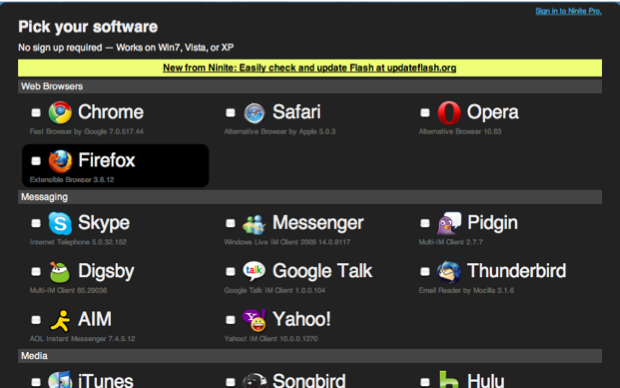
AutoHotKey
AutoHotKey is a nifty little utility tool that can do pretty much anything you can tell it to do. Similar to the Automator for Mac, AutoHotKey is a macro creating program that can automate almost any task by sending keystrokes and mouse clicks.
What can you do with it? Build your own text expander tool, time logger, bookmarker, program-specific key mapping, frequent system tasks, you name it. Example: My first foray with AutoHotKey was a basic script for time logging at work. The script would prompt me with a text box every 30 minutes to ask me what I was working on. I would type in my activity and it would all be logged in a basic txt file with a timestamp.
To get started, make sure to check out the Getting Started guide and extensive listing of popular scripts. Need more? AutoHotKey is supported by an active script-developing community, so check out the script forums.
Price: Free

Texter
If you’re like me, you do a LOT of typing in your daily life. Whether it’s routine responses for work, or pointing your mother to her favorite website for the 100th time, there are some items you just know you’re going to be typing out more than once.
Do yourself a favor and use a text-expanding tool like Texter, from the smart guys at Lifehacker. Texter is a tool that allows you to create shortcuts for phrases or even whole paragraphs of text. Type “mysig” to magically paste your entire signature. Are you a celebrity? Just “emmynod” to paste your entire acceptance speech for the press.
Texter can handle rich text as well, and it comes with its own script language to allow for smart insertion for relevant info like date, time, and more. Texter is a rich tool with a lot of advanced features, so make sure to check out the guide, a basic text expansion tutorial, and NetTuts’ coding specific tutorial.
Price: Free
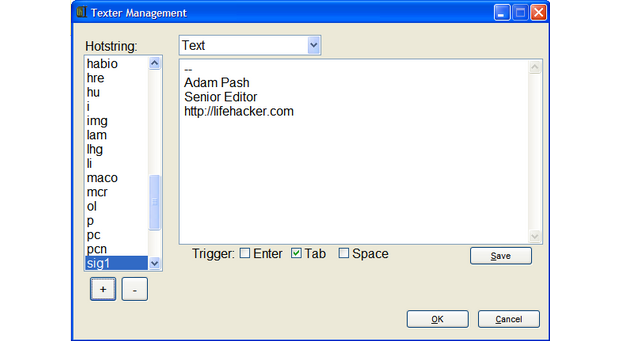
Launchy
Launchy aims to let you forget about your desktop icons, start menu, even your file manager. Users can set up shortcuts in Launchy and open any program, file folder, or even play media files with just a few short keystrokes. Launchy also offers plug-ins to expand usability, and supports an active community that offers themes and skins on DeviantArt.
Price: Free
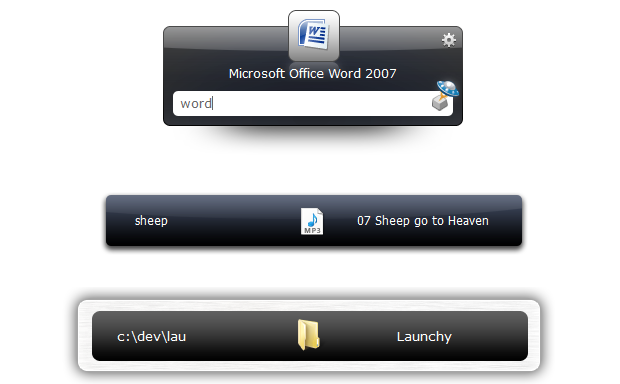
Revo Uninstaller
If you need to make sure a piece of software is uninstalled and gone from your system, consider a tool like Revo Uninstaller. It’s especially useful for that bloatware and other resilient software that might have come with a new machine.
Revo will ferret out all the unwanted files that a basic Windows uninstall leaves behind. It also can assist in removing unnecessary files and cleaning browsing and application history.
Price: $39.25 for one computer, 30 day free trial
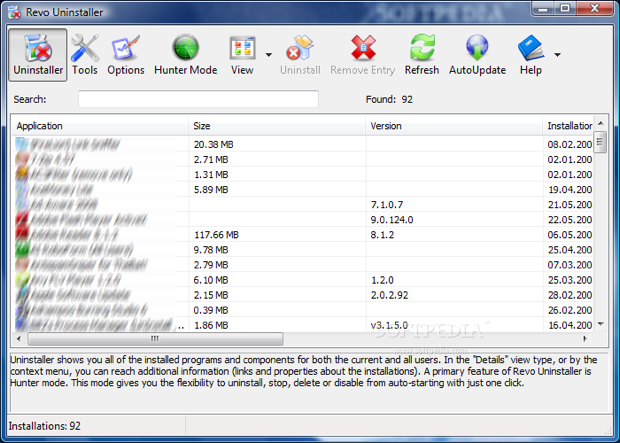
CCleaner
Originally called Crap Cleaner, cCleaner is another program that cleans up the excess files left behind by browsers and other Windows programs. In addition to removing cookies and temporary files with a single mouse-click, it also offers a registry backup and cleaning tool. Not very flashy, but it will get the job done!
Price: Free
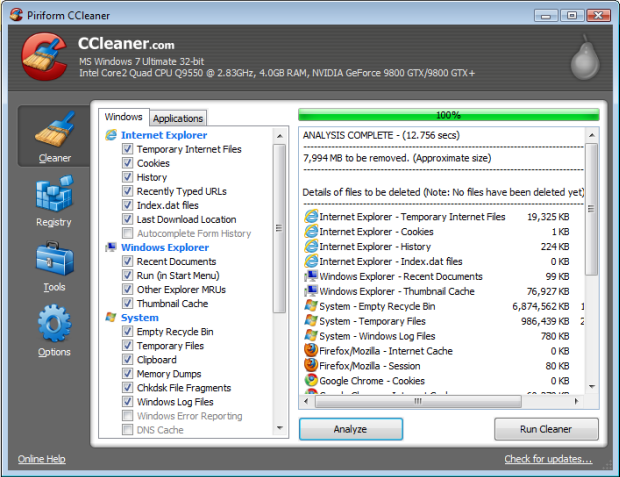
CCEnhancer
Need even more protection? CCEnhancer is an application that adds over 270 programs for CCleaner to support. It’s not an application on its own, but it’s a great add-on.
Price: Free
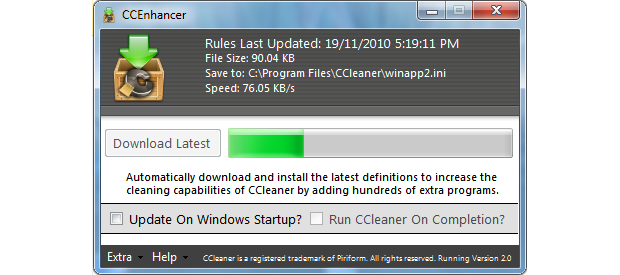
CleanHaven
Anyone who works with writing on the web knows that most any program can clutter up a block of text. CleanHaven is a program designed to help make changes to blocks of text easier. CleanHaven is loaded with common text editing tasks. In addition to removing excess returns, it can turn company names to Sentence Case, as well as copy and clean data from programs like Excel. An easy cleaning program like CleanHaven is a must for any blogger or editor.
Price: Free
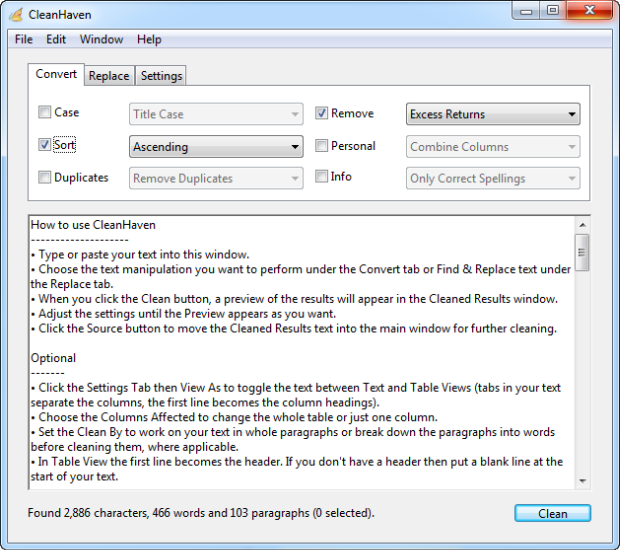
Easy BCD 2
Easy BCD 2 is a GUI application that allows the user to easily dual-boot between operating systems including Windows 7, Ubuntu, BSD and Mac. You can also boot from USB, Network, ISO images, Virtual Hard disks (VHD), WinPE, and more. BCD 2 also allows you to repair the Windows bootloader, change your boot drive, and create a bootable USB.
Price: Free
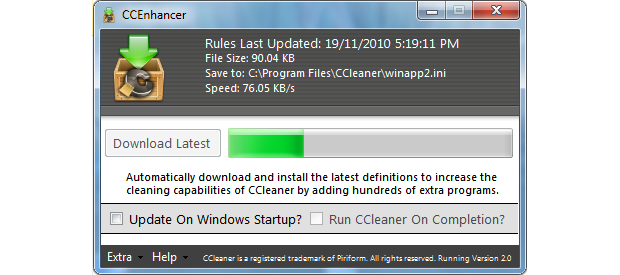
15 Bonus Windows Tips and Tricks
Create ‘On-the-Go’ Access to Movies Using Dropbox and Handbreak
The Scenario: You just finished ripping your DVD collection to your PC, haven’t had time to convert them to the iPhone format, and are on a time-crunch. You want to take your movies with you, but you can’t be late for work (or some other boring event you wish to be anti-social at).
The answer: Combine Handbrake and Dropbox. In Handbrake, add all the files you want to convert into the conversion queue with the format set to ‘iPhone’ and the destination to your Dropbox folder. Head to the dreaded social event. When you’re ready to watch your movies, simply open up the Dropbox app on your iPhone and flag the file you want to watch as a favorite. Dropbox will begin downloading that file and, once it’s finished, you can easily enjoy movies from anywhere. Just be careful if you’re downloading files over 3G – those data plans can be killer.
Bittorrent Files to Your Home Computer From Anywhere Using Dropbox and uTorrent
To start downloading bittorrent files from anywhere to your home PC, simply enable folder monitoring in uTorrent and point it to your Dropbox folder. Now, whenever you add a torrent file to Dropbox, uTorrent automatically starts downloading it on your home PC.
Quickly Find Function Declarations in Netbeans
In Netbeans if you want to see where a function was originally declared, simply ctrl+click on any one of its calls (e.g $myclass->myFunction) and netbeans will automatically search the current project, open the file, and highlight the declaration of that function.
Quickly Find and Open a File in Netbeans
To quickly find and open a file in Netbeans, simply press alt+shift+o and you’ll be prompted with a search screen. Simply begin typing the name of the file you’re looking for (you can even use wildcards) and Netbeans will search through all open projects for a file whose name matches your search criteria.
Compare Any Two Files in Netbeans with Diff
In Netbeans, you don’t need to have files loaded into a project to use their color-coded diff viewer. Simply open one of the files you want to compare, right click on its tab and select ‘Diff’; you’ll be prompted to select the file you wish to compare it against. From there you can use the color coding as well as the merge and remove buttons to quickly move changes from one document to the other, all without having to set up a separate Netbeans project!
Create Your Own Custom Hotkeys to Launch Notepad Using AutoHotKey
Right-click an empty spot on your desktop or in a folder of your choice.
In the menu that appears, select New -> AutoHotkey Script. (Alternatively, select New -> Text Document.)
Type a name for the file, ensuring that it ends in .ahk. For example: launchNotepad.ahk
Right-click the file and choose Edit Script.
On a new blank line, type the following:#n::Run Notepad
Hitting the Windows key + N will now launch Notepad!
Minimize Everything Except the Current Window
Simply press the Windows key + Home key.
Move a Window to a Different Monitor
Hold down the Windows Key + Shift and use the left or right arrow keys to move a window to a different monitor.
Run a Program as Administrator
Simply hold down Ctrl + Shift while starting or opening it.
Encrypt Removable Drives
Simply Right-Click on the drive and select “Turn on Bitlocker.”
Quickly Lock The Windows Screen
You don’t have to hit ctrl+alt+delete to lock the windows screen. Instead just hit the Windows Key + L.
Run A Program As Another User
Hold down the Shift key while right clicking on a shortcut or program and select “run as another user.”
Turn Off Recent Search Queries Display
Press the Windows Key then type “gpedit.msc”. Go to User Configuration -> Administrative Templates -> Windows Components -> Windows Explorer and double click on “Turn off display of recent search entries.”
Display Empty Removable Drives
Go to Tools -> Folder Options -> View and uncheck “Hide empty drives in the computer folder.”
Dock a Window to One Side of the Screen
Press the Windows key + Right key to dock it to the right side of the screen or Windows Key + Left Key to dock it to the left side of the screen.
ref-visit http://windows.appstorm.net/ for more information.
No comments:
Post a Comment